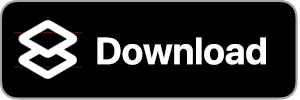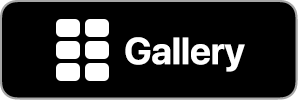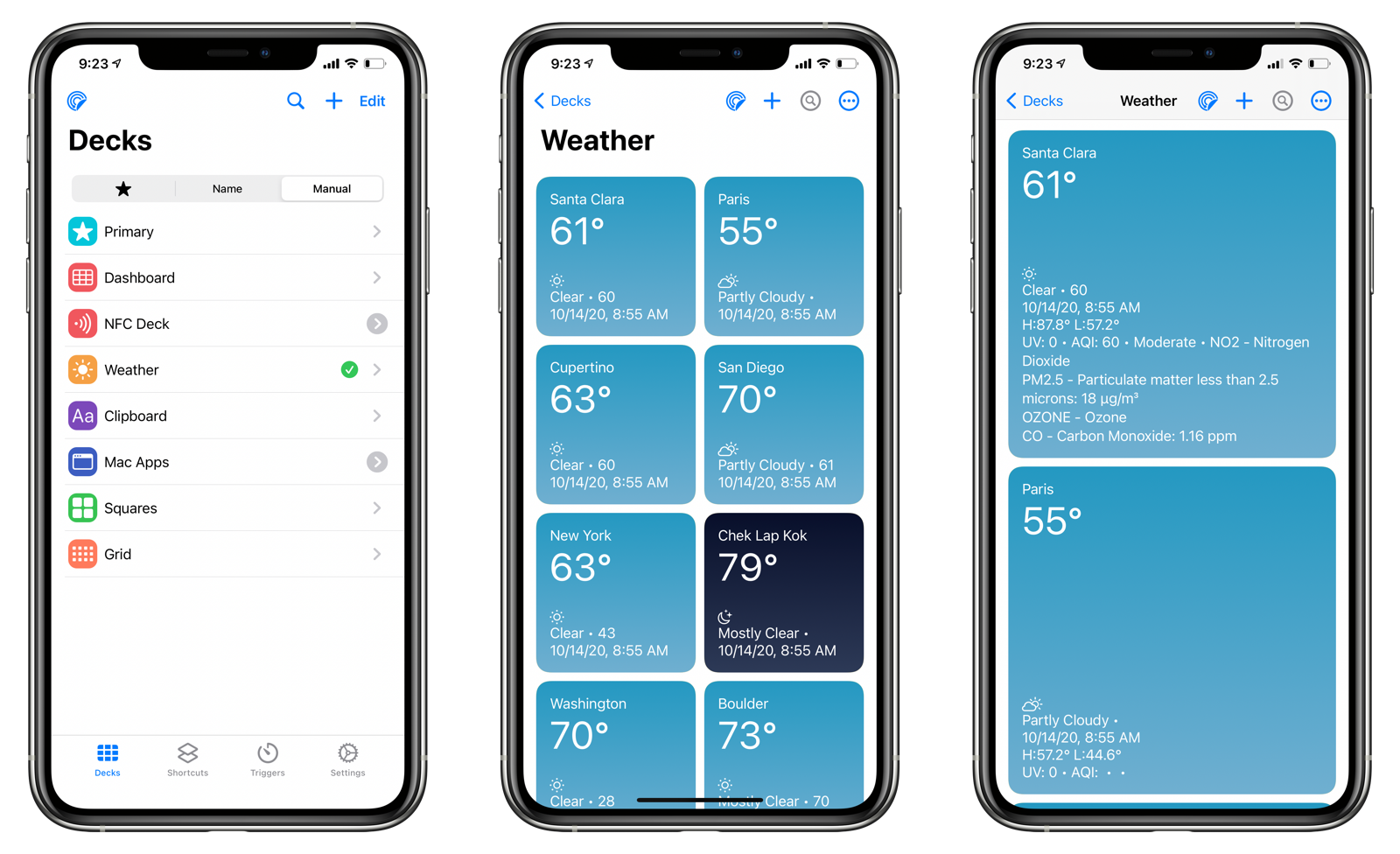
Weather Deck Generator
Create a control panel of weather conditions that show the exact weather information you want.
System Requirements
You need the following shortcuts and applications to use Weather Deck Generator:
- Weather Deck Generator shortcut
- MFCD - Current Weather shortcut
- MFC Deck Autocuts shortcut
- MFC Deck
Setup
After you have installed the three shortcuts and the MFC Deck application, do the following:
- Open Shortcuts.
- Edit the Weather Deck Generator shortcut.
- Set the name of the deck (e.g.
Weather). - Modify the
Locationsdictionary with the locations you want to retrieve weather conditions for. The dictionary key should be the name of the location and the value should be the address.
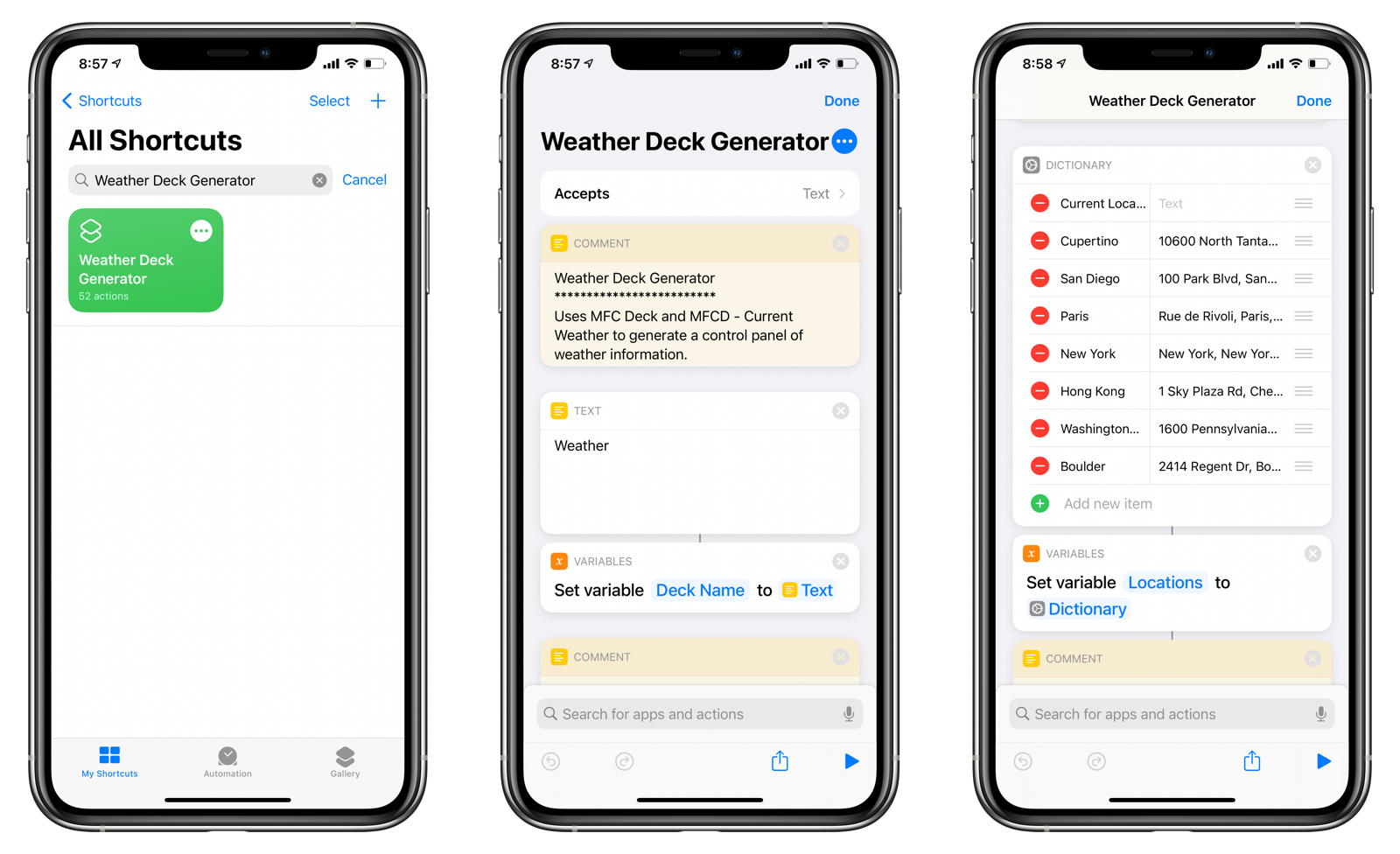
Creating a Weather Deck
- Open Shortcuts.
- Run Weather Deck Generator.
- Confirm the deck name. If a deck already exists with the name, you will be asked if you want to replace the deck.
- The deck will be created and populated with cards corresponding to the locations entered.
- Choose Open Weather Deck to open MFC Deck to your newly created deck.
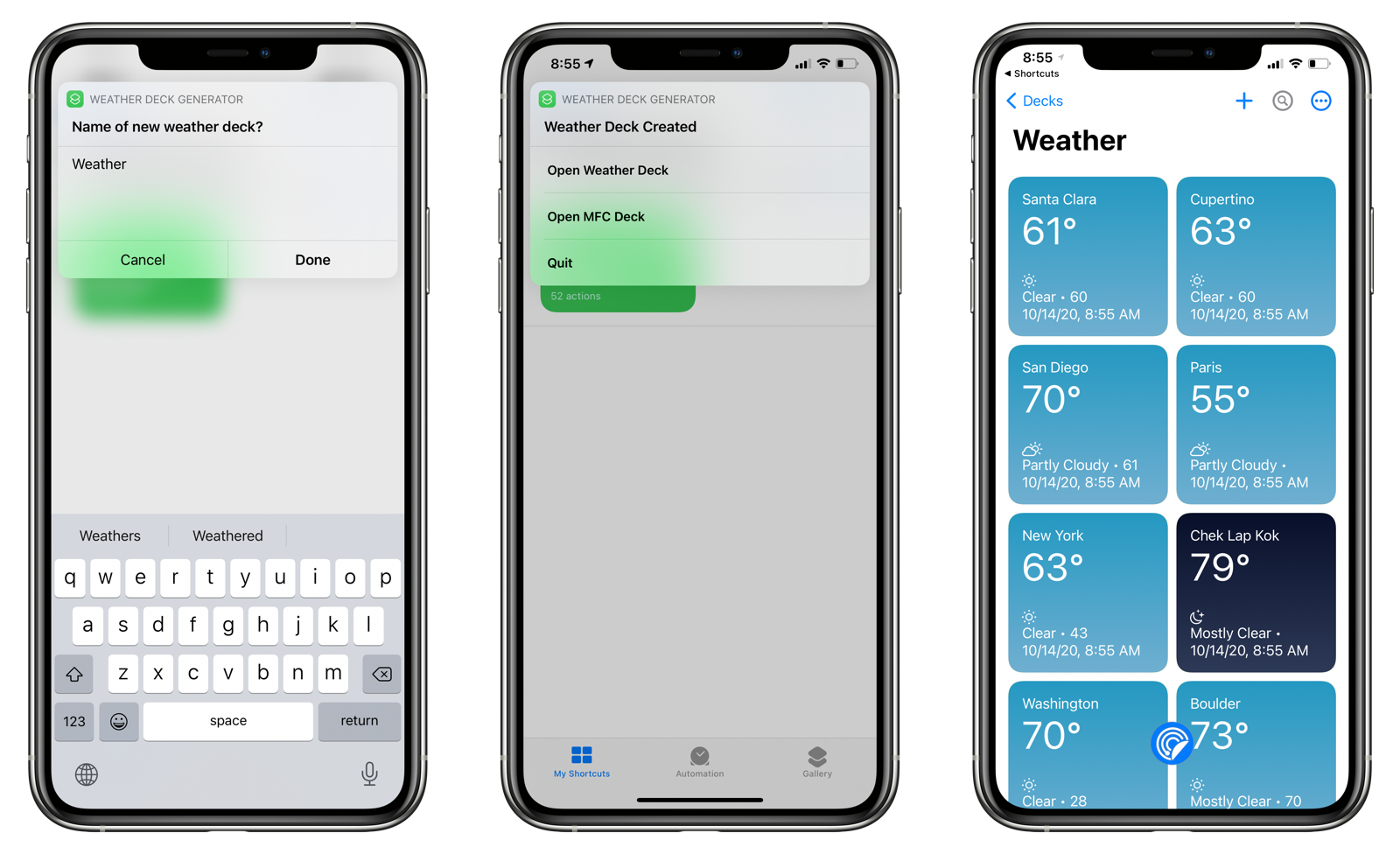
NOTE: If Shortcuts is unable to retrieve a location, it will display an error. Correct the locations dictionary with a valid address and run the shortcut again.
Updating the Weather Deck
There are several ways to update your deck.
Manual
- Open the
Weatherdeck. - Tap the Update All button.
- The Shortcuts app will open and run the MFCD - Current Weather shortcut for each of the locations.
- When completed, MFC Deck will re-open, and your cards will be updated.
Automatic
- Create a Personal Automation in the Shortcuts app.
- Set the automation to run at a certain time or via a trigger that can run automatically.
- Set the action of the automation to run the MFC Deck Autocuts shortcut with the input parameter set to the name of the deck (e.g.
Weather).
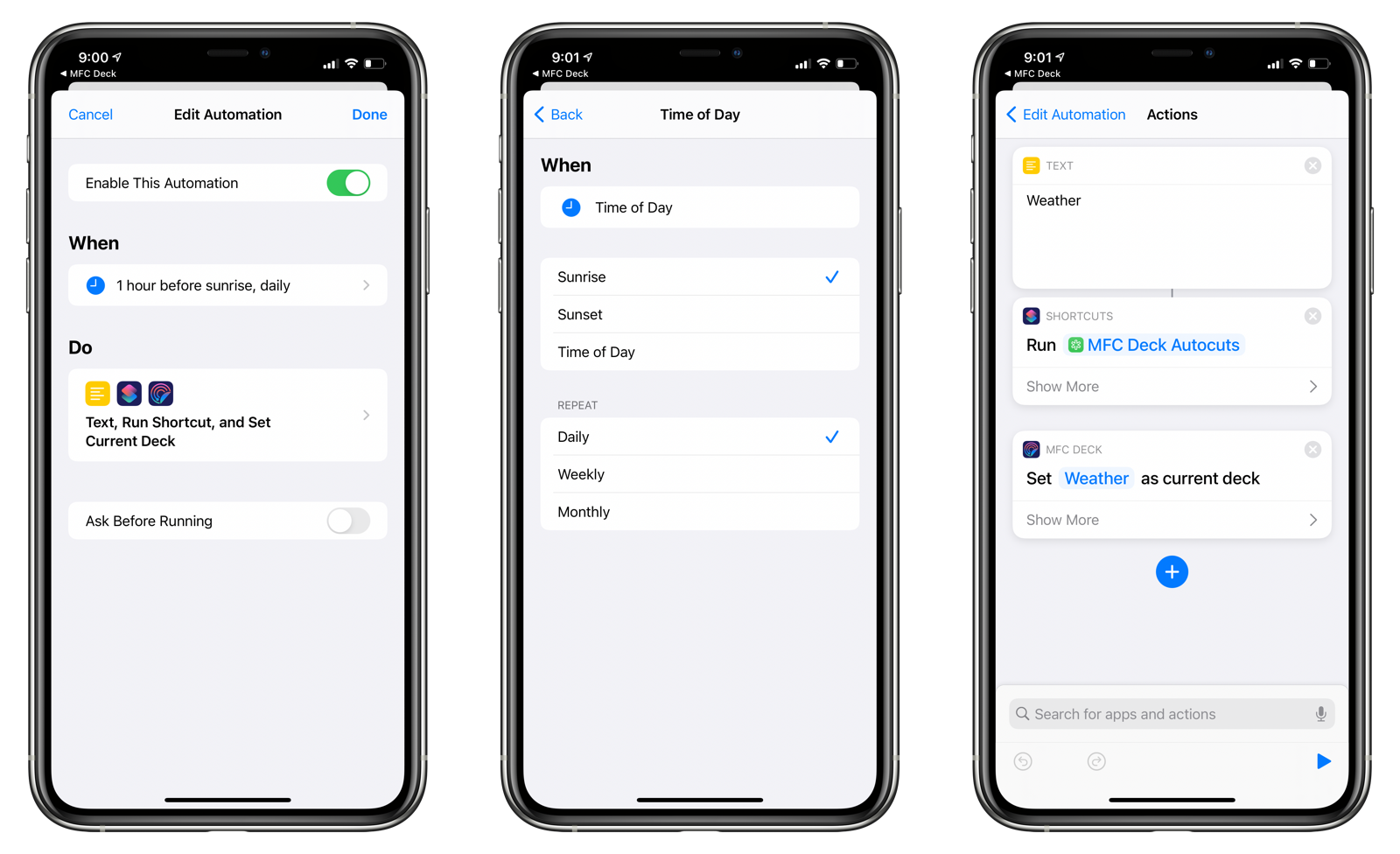
Home Screen Widget
- Create a shortcut that runs the MFC Deck Autocuts shortcut with the input parameter set to the name of the deck.
- Open the deck.
- Add a Shortcuts widget on the Home Screen.
- Tap on the widget to run the shortcut and open MFC Deck.
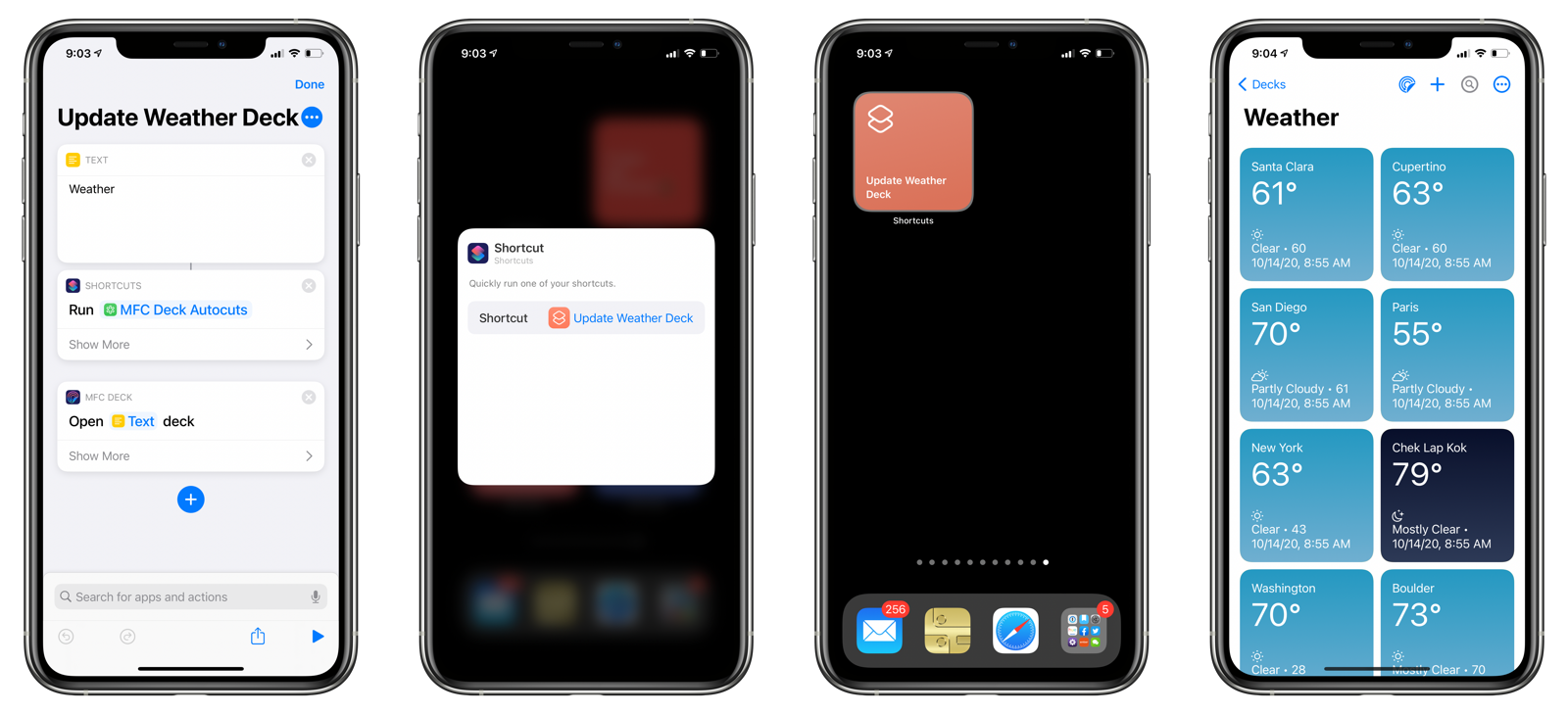
Customizing the Cards
Customize the cards to display exactly the weather information you want to display and nothing else by editing the MFCD - Current Weather shortcut.
This shortcut generates a card for a single weather location. The Card Result format that it returns has different content for small, medium, and large cards.
To learn more about the MFC Deck Card Result Format, refer to the documentation.
{
"mfcdeck": true,
"backgroundGradients": "#2499C2, #70AFD1",
"items": [
"Santa Clara",
{
"content": "63°",
"fontSize": "45"
},
"spacer",
{
"content": "sfsymbol:sun.min"
},
{
"content": "Clear • 60"
},
[
"10\\/14\\/20, 8:50 AM"
],
{
"content": "H:87.8° L:57.2°",
"visibility": "show-for-medium-up"
},
{
"visibility": "show-for-large-only",
"content": "UV: 1 • AQI: 60 • Moderate • NO2 - Nitrogen Dioxide\nPM2.5 - Particulate matter less than 2.5 microns: 18 μg\\/m³\nOZONE - Ozone\nCO - Carbon Monoxide: 1.16 ppm"
}
],
"version": 2
}