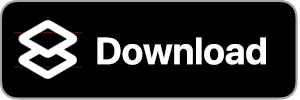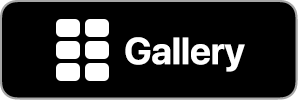iOS 15 Compatibility: There is a bug in Shortcuts on iOS 15 that prevents syncing of your shortcut library from the Shortcuts to MFC Deck. Until this bug is resolved by Apple (FB9585913), MFC Deck will be unavailable to download from the App Store.
Apple TV Deck
This shortcut creates a deck called Apple TV with the following cards to control your Apple TV:
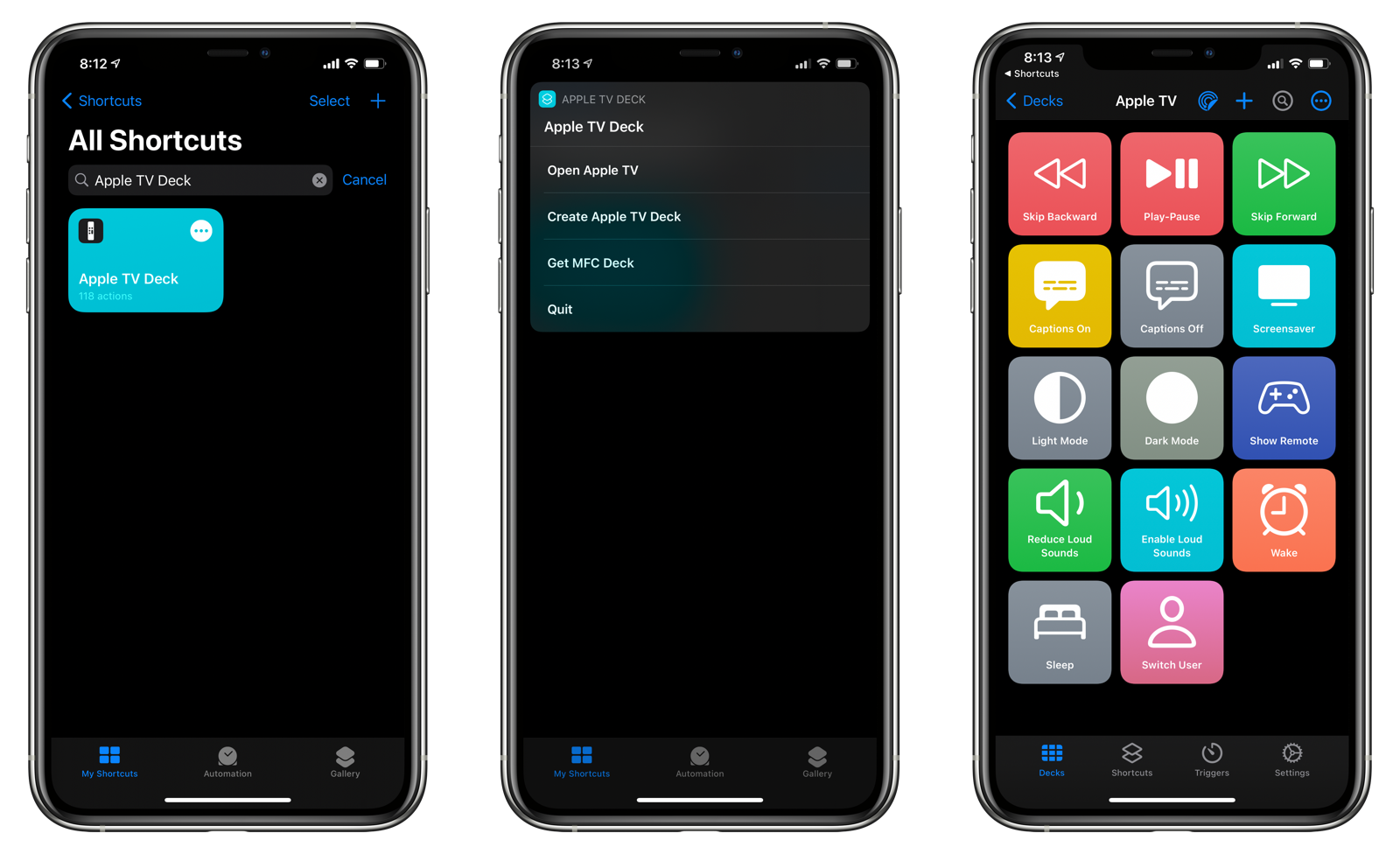
- Skip Backward
- Play-Pause
- Skip Forward
- Captions On
- Captions Off
- Screensaver
- Light Mode
- Dark Mode
- Show Remote
- Reduce Loud Sounds
- Enable Loud Sounds
- Wake
- Sleep
- Switch User
Selecting Your Apple TV
Before you can run the shortcut, you must first select which Apple TV you wish to control.
- Open Shortcuts.
- Edit the Apple TV Deck shortcut.
- Scroll down the list of actions until you see comments with the text:
‼️‼️‼️ ‼️‼️‼️
‼️‼️‼️ ‼️‼️‼️
‼️‼️‼️ ‼️‼️‼️
‼️‼️‼️ ‼️‼️‼️
‼️‼️‼️ ‼️‼️‼️
- In the action below the comment, tap on the Apple TV action and choose the Apple TV in your location.
- Continue with the rest of the Apple TV actions.
You must do this because there is no way to programmatically specify your Apple TV using a variable.
Creating the Apple TV Deck
Download and run the Apple TV Deck shortcut. It will display a menu with the following options:
- Open Apple TV: If the deck has already been created, tap this to open MFC Deck to the Apple TV deck.
- Create Apple TV Deck: Choose this option to create or regenerate the Apple TV deck.
- Get MFC Deck: Don’t have MFC Deck yet? Choose this option to open the App Store and download MFC Deck for free.
- Quit: Exits the shortcut.
Using Apple TV Deck
Once you have created the Apple TV deck, it will appear in your list of decks in MFC Deck. Tap on it to display the grid of control cards.
Tap on a card to run its action. MFC Deck will transfer to the Shortcuts app, run the action, and return back to MFC Deck.