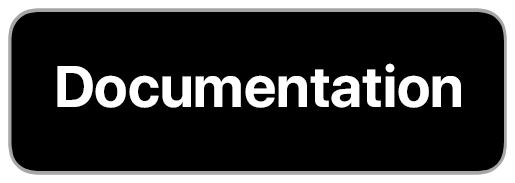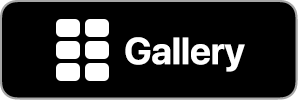Action Button, Sheet, and Menu
The Action Button contains useful functions for navigating and controlling MFC Deck. It appears as a button in the shape of the MFC Deck icon in one of four positions on the screen.
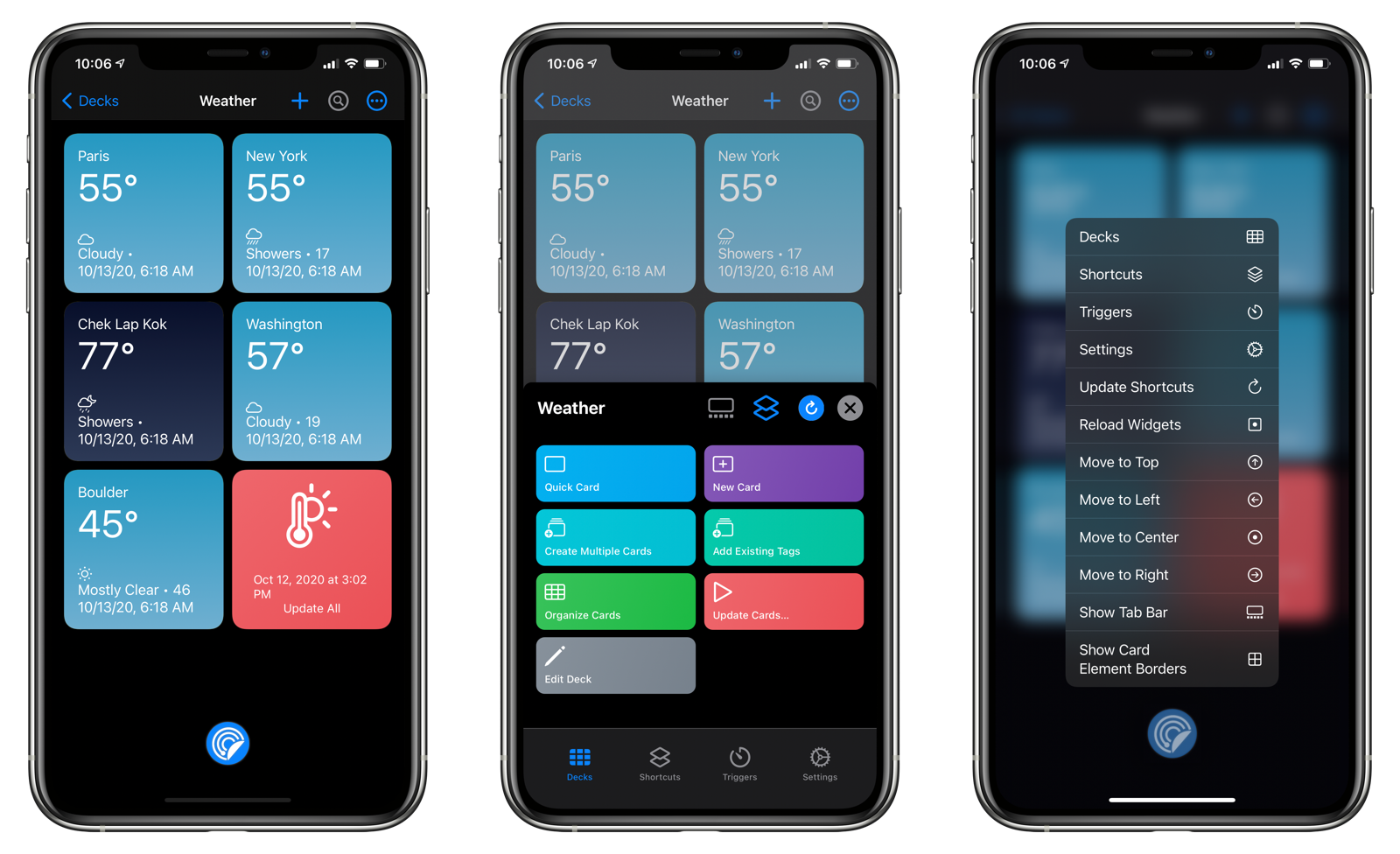
Action Button Position
The Action Menu can be placed in the following locations within MFC Deck:
- Top: Appears in the navigation bar on top of the screen.
- Center: Appears as a button centered above the tab bar at the bottom of the screen.
- Left: Appears as a button aligned to the left of the screen above the tab bar at the bottom of the screen.
- Right: Appears as a button aligned to the right of the screen above the tab bar at the bottom of the screen.
To change the position of the Action Menu, long-press on the Action Menu and select the desired position.
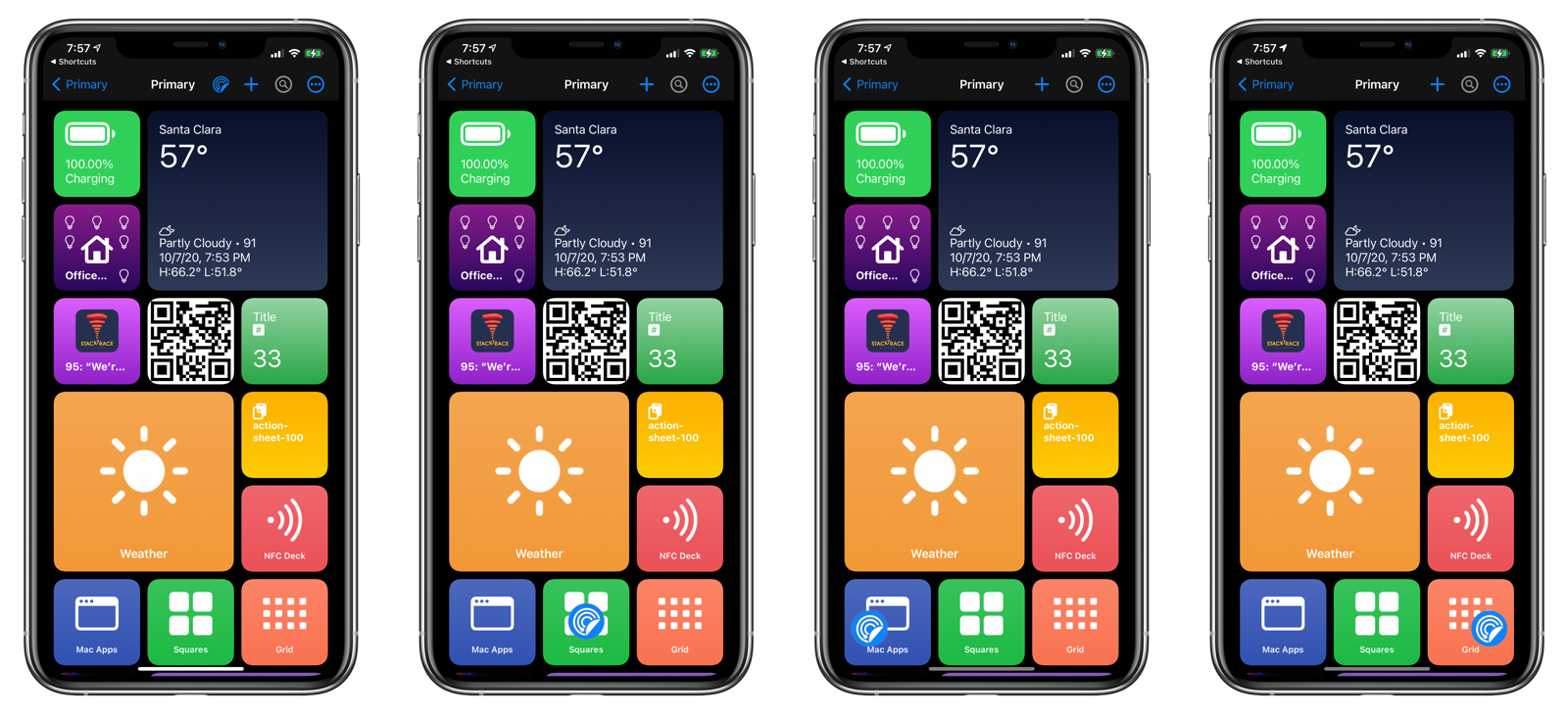
Action Sheet
Tapping the Action Button will raise the Action Sheet from the bottom of the screen. The buttons in the sheet are context-sensitive and display commands that are relevant to the current view you are in.
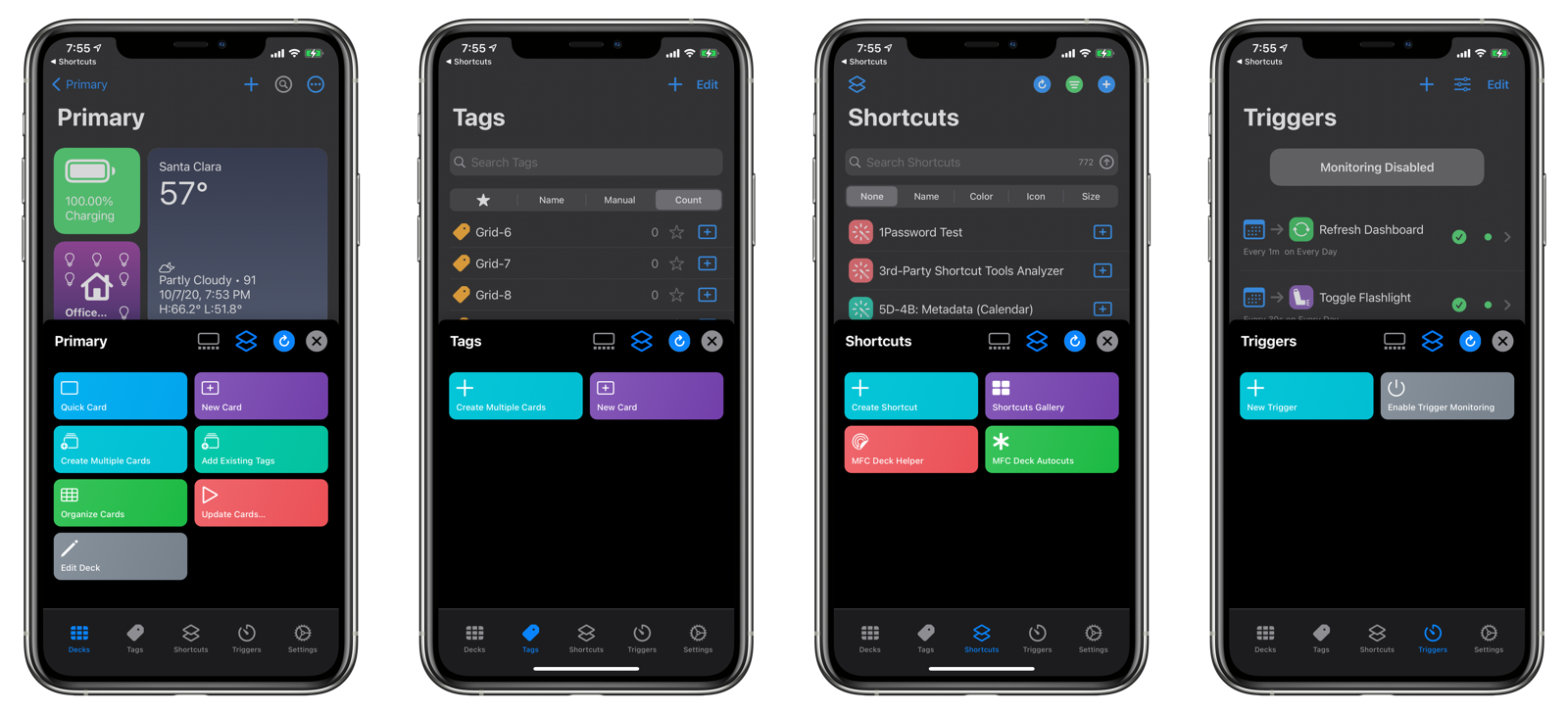
There are some commands that are always available in the Action Sheet. These are located at the top of the Action Sheet:
- Toggle Tab Bar: Shows or hides the tab bar.
- Open Shortcuts: Opens the Shortcuts application.
- Update Shortcuts: Syncs shortcuts from the Shortcuts application over to MFC Deck.
- Close: Closes the Action Sheet. You can also dismiss the sheet by swiping down or tapping anywhere outside of the sheet.
The Action Sheet also features a Tab Bar, so you can quickly jump between tabs in the app.
Action Context Menu
Long-press on the Action Menu to bring up its context menu:
- Decks: Switches to the current Deck or the Decks list view.
- Tags: Switches to the Tags list view.
- Shortcuts: Switches to the Shortcuts list view.
- Triggers: Switches to the Triggers list view.
- Settings: Opens the settings screen.
- Update Shortcuts: Updates the list of shortcuts in MFC Deck from the Shortcuts app.
- Reload Widgets: Refreshes all widgets on the iOS Home Screen.
- Move to Top: Moves the Action Menu to the top navigation bar.
- Move to Left: Moves the Action menu to the bottom-left of the screen.
- Move to Center: Moves the Action menu to the bottom-center of the screen.
- Move to Right: Moves the Action menu to the bottom-right of the screen.
- Hide Tab Bar: Shows and hides the Tab Bar.
- Show Card Element Borders: This feature is enabled in Settings > Advanced. Displays borders around card elements to assist in writing a proper Card Result Format.