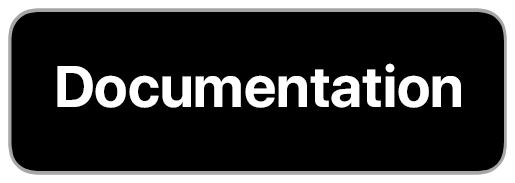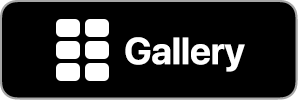iOS 15 Compatibility: There is a bug in Shortcuts on iOS 15 that prevents syncing of your shortcut library from the Shortcuts to MFC Deck. Until this bug is resolved by Apple (FB9585913), MFC Deck will be unavailable to download from the App Store.
Decks in Detail
Deck Layouts
Decks can be displayed in a number of layouts:
- Square: Each card is a square. You can adjust the number of squares in each row with the grid slider.
- Adjustable: Each card is a rounded rectangle with an adjustable height. You can adjust the number of squares in each row with the grid slider.
Layouts available to those who have unlocked MFC Deck Premium include:
- Album: An attractive grid of cards in small and medium sizes.
- Album (Large Medium Small): A grid of cards moving from large to medium to small sizes.
- Album (Small Medium Large): A grid of cards moving from small to medium to large sizes.
- Album (Expanded): A grid of cards in small, medium, and large sizes.
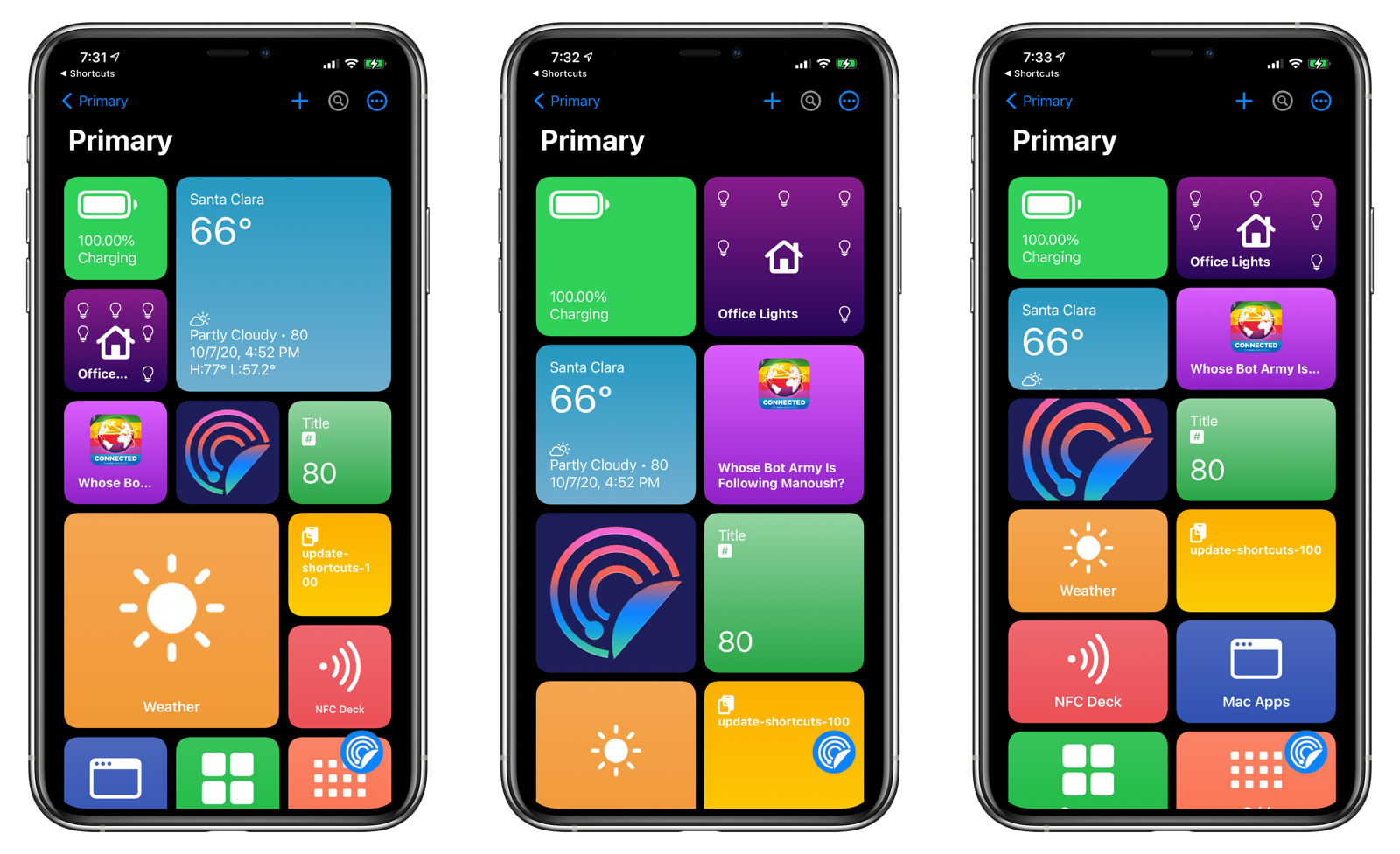
Creating a Deck
From the Decks list view, tap + to create a new deck. The options in creating a new deck are the same as when you edit an existing deck.
Editing a Deck
Tap the Edit button when viewing a deck to display its Edit Sheet. You can configure the following options:
General
- Deck Name: The name of the deck. This field cannot be blank.
- Parent: The parent of the deck. Tap to display a list of decks that you can place the current deck under.
- Layout: The layout to use to display your cards.
- Quick Card Prefix: An optional prefix to display in front of quick cards. By default, it uses the deck name and a hyphen. For instance, “Photo-“
- Favorite: Mark whether the deck is a favorite.
Card Options
- Sort By: Sort cards in the deck by name, action, or manually.
- Enable Passthrough: Allow unmatched card requests to be passed down to the current deck or the default deck.
- Show Hidden: Show any card that was previously hidden.
- Edit on Tap: Enabling this turns a single tap of a card into the Edit Card function. Double-tapping on a card will run it.
View Options
- Show Search Bar: Toggle to show or hide the search bar when visiting this deck. The user can always change the sort index.
- Show Filter Bar: Toggle to show or hide the filter bar when visiting this deck. The user can always change this value.
- Tab Bar Visibility:
- Screen Orientation: Choose to keep the current setting or try to force the iOS device to be in portrait or landscape orientation.
- Reverse Sort: Reverses the order of the cards being displayed.
- Focus on Search Field: Enabling this option will cause the text focus to start typing immediately.
Appearance
- Icon: Choose a custom icon for your deck. You can choose between the icons in the Shortcuts app or an SF Symbol.
- Color: Choose the custom color for your deck.
- Use as Deck Separator: Toggle this to display the deck as a separator.
Tools
- Copy Deck URL: Copies a URL to the clipboard that you can use to open a deck of your choice.
- Copy Deck UUID: Copies the UUID for the deck to the clipboard.
- Delete Deck: Deletes the deck from the system.
Nesting Decks
You can nest decks within other decks, creating a hierarchical deck structure. This is useful if you have multiple decks for a particular task. For instance, if you have several decks that control macOS applications, you may want to create a top-level deck called Mac Apps. Then, you can place each of the macOS application-specific deck underneath the Mac Apps deck
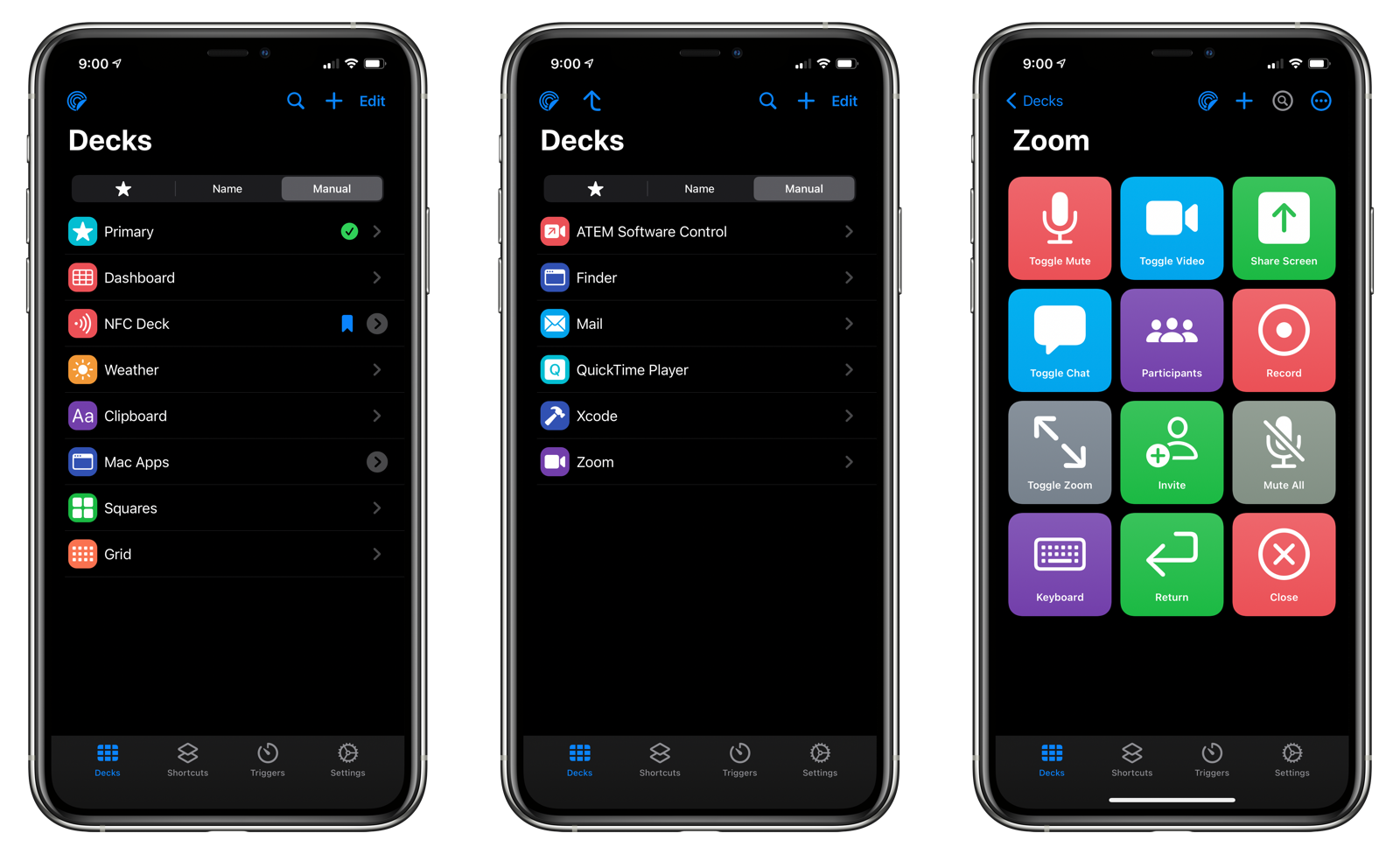
There are three ways to set the parent of a deck:
Edit Deck Sheet
- Open the deck you wish to set the parent for.
- Tap the … menu.
- Choose Edit Deck Name.
- Tap Parent.
- Select the parent deck. If present, tap the arrowed circle next to a deck to drill down one level deeper into the deck hierarchy. If you wish to move the parent to the root directory, make sure no parent deck is selected.
- Tap Done.
- Tap Done.
Decks List View
- Tap the Edit button.
- Select the decks you wish to set the parent for.
- Tap the right arrow in the top menu bar.
- Select the parent deck. If present, tap the arrowed circle next to a deck to drill down one level deeper into the deck hierarchy. If you wish to move the parent to the root directory, tap Move to Root.
- Tap Done.
Custom Action in Shortcuts
- Drag the Create Deck action in to your shortcut.
- Tap Parent.
- Choose the parent for the deck that you are creating.